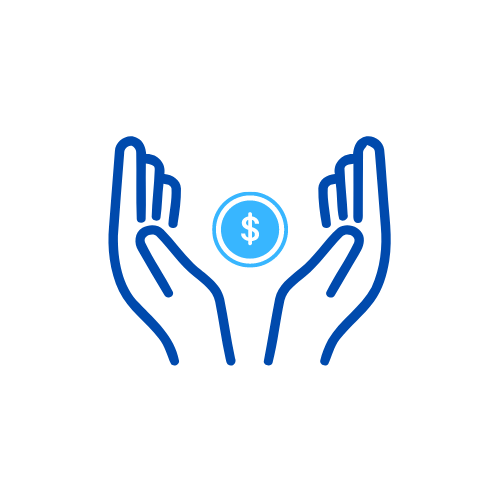How To Load Globe Pocket WiFi
This guide will help you learn how to load Globe Pocket WiFi to make it work super fast. We’ll explain everything step by step, so you can use it easily wherever you are without any problems. No more slow internet or bad connections—let’s get started and make your Globe Pocket WiFi work its best!
Understanding Your Globe Pocket WiFi
Let’s talk about your Globe Pocket WiFi load before we learn how to make it work better. It’s a handy gadget that helps you go online anywhere. It’s small, easy to carry, and meant to give you a good internet connection wherever you are. This device is great for staying connected when you’re traveling, working away from home, or when you need another way to get online.
So, you want to know: How can I load my Globe Pocket WiFi?
- Step 1: Dial 223 and press SEND.
- Step 2: Enter the card number and press #.
- Step 3: Enter the PIN and press #.
- Step 4: A voice prompt will confirm the successful reload attempt.
Read this: How To Pay BIR Thru GCash in 2024
Step-by-Step Guide: How to Load Globe Pocket WiFi
To put more load or money into your Globe pocket WiFi, you usually do these things:
Prepare your load card or payment method:
Get a Globe prepaid card or have money in your online account to add more load to your pocket WiFi.
Turn on your pocket WiFi device.
Turn on your Globe pocket WiFi. Then, use your phone, tablet, or computer to connect to it like you connect to any WiFi. Look for WiFi networks, find your pocket WiFi’s name (it’s called SSID), and select it.
Access the Dashboard:
Use the internet on the device connected to your pocket WiFi. Open a web browser like Google Chrome or Safari. In the top bar, where you usually type website names, type in a number: 192.168.8.1 or 192.168.1.1. Then press Enter.
Log In:
When you go to the dashboard page, you might have to enter a username and password. Look at the sticker on the back of your pocket for the default ones. If you already changed them before, use the ones you made.
Locate the Load/Recharge Section:
After you log in, look around the menu on the dashboard to find where it says ‘Load’ or ‘Recharge.’ It might look a bit different depending on your device.
Select the amount.
- Pick how much you want to add to your pocket WiFi. You might see choices like daily, weekly, or monthly data plans, or just different amounts of load you can add.
Read this: How To Loan Load in Globe
Choose Payment Method:
If you have a loaded card, scratch it to find the PIN number. Then type this PIN where it asks. If you’re paying online, just follow the instructions to put in your payment details.
Confirm and apply:
Check what you chose for your data or load, and look at your payment details. When everything looks right, click the ‘Confirm‘ or ‘Apply‘ button to finish adding the load.
Wait for confirmation.
When you finish confirming, your pocket WiFi starts adding the load. It could take a little while. When it’s done, you’ll get a message on the dashboard or maybe through text.
Check Balance:
Make sure the recharge works by checking how much data is left or when your new package expires. Look for this information on the dashboard.
Upgrading Firmware for Enhanced Performance
Keeping your device up-to-date is important. Updates make it work better by fixing problems, making it safer, and improving how it runs. To make sure your Globe Pocket WiFi works well, check for updates on the Globe website or their app. When you see an update, install it to have the newest and best software.
Optimizing Network Settings
Changing some settings on your device can help it work better. Go to your device settings and find where it talks about networks. Choose the best type of network, like 3G, 4G, or LTE, depending on where you are. Try different types to see which one gives you the fastest speed and the best coverage.
Read this: How to Pass a Load in Globe
Placement Matters: Finding the Ideal Spot
Where you put your Globe Pocket WiFi matters for how well it works. Put it where there aren’t many things blocking it, like thick walls or big metal things. Keep it away from other electronics that might mess up the signal. Make sure it can ‘see’ things well without anything in the way to get the best signal and stay connected easily.
Utilizing External Antennas
If you need a stronger connection, you can try using extra antennas. They boost your signal, especially if your area doesn’t have a good signal. Get good antennas that work with your Globe Pocket WiFi and install them as the instructions say.
Managing Connected Devices
If your pocket WiFi seems slow, check how many devices are connected. If there are lots that you’re not using, disconnect them. When fewer devices are connected, the internet might get faster than the ones you’re using.
Clearing Cache and Cookies
Like your computer or phone, the internet on your Globe Pocket WiFi can get slow because of stored stuff like cache and cookies. To make it faster, clear these things from your browser settings every now and then.
Regular Rebooting and Maintenance
Sometimes, it’s good to restart your Globe Pocket WiFi, just like you do with a computer or phone. Restarting helps it work better by clearing its memory and making sure it’s connected well. Try restarting it once a week to keep it working at its best.
Staying Secure: Updating Passwords and Security Settings
Keeping your Globe Pocket WiFi safe is really important in today’s digital world. Change the default password to a strong, special one. Also, check the security settings to make sure your device is using the best protection. A safe connection not only keeps your information secure but also helps the internet work better.
Conclusion
Making your Globe Pocket WiFi work better is like a trip to get faster and stronger internet. Every step, like updating software or finding a good spot for it, helps a lot. If you follow the tips in this guide on how to load your Globe Pocket WiFi, you’ll beat slow internet and enjoy better online time wherever you are.
Check this: How To Load Globe At Home Prepaid WiFi
How can I load my Globe Pocket WiFi-related questions?
How do I load smart pocket WiFi without removing my SIM?
To put a load on your Smart LTE Pocket WiFi using your phone, text: RELOAD [14-digit PIN] [Smart Number] to 1510. Then, SMART will text you to confirm they added the load.
Can I change the SIM on Globe Pocket WiFi?
Can I use a different SIM card on my modem? No, you should only use the SIM card that comes with your modem. If you take it out, it might cause problems with your internet and the special deals you get, so it’s better to keep it in.
Can I use pocket WiFi without a SIM?
Take it anywhere and get Wi-Fi stress-free! Wyfibox gives you safe and unlimited Wi-Fi for up to five gadgets at once. Connect your laptop, phone, or tablet, or share it with friends. No SIM card or subscription is needed; you only pay when you use Wi-Fi!
How can I add more data to Globe WiFi?
First, open the GlobeOne app. Then, tap the shop icon on the main screen. Pick ‘Promo’ or ‘Load.’ Put in your Home Prepaid WiFi number and tap ‘subscribe.’ Choose how you want to pay: GCash, credit or debit card, or charging it to load. Follow the steps to finish paying.
Can I use Globe Pocket WiFi abroad?
Yes, Globe Prepaid customers will be able to enjoy Globe services even when they are abroad. Great!
How do I load a Globe prepaid card?
- First, call 223 and press SEND.
- Next, type the card number, then press #.
- Put in your PIN, then press #.
- You’ll get a message confirming your reload was successful.
Can you load smart-pocket WiFi?
Go to a smart store nearby to load your pocket WiFi. On the app, pick ‘UNLI DATA’ from your favorites and select ‘UNLI DATA 499’.
How can I claim a free load on Globe’s new SIM?
Make your SIM work. To do this, send a message, turn on data, or check your balance. Then, use the GlobeOne app to get the free Go50 promo, which gives you 5 GB of data and unlimited texts for three days. If you spend ₱300 each month, you’ll keep getting Go50 for free.
Does the Globe Pocket WiFi SIM expire?
If you don’t load or use your SIM card for a while, it can expire.
Can I change my SIM card and keep my number, Globe?
If I change my SIM card, do I keep my phone number? Yes, your phone number stays the same. This is true for both Globe prepaid and postpaid users.
What SIM card should I use for Globe Pocket WiFi?
First, take out your old SIM card and put in the new GOMO SIM card you bought. Look at the base of the GOMO SIM card to find the PUK code and number. After you turn on your phone, switch on your mobile data. When asked, choose ‘Globe Prepaid’.
How do I get WiFi when traveling internationally?
Types of internet connections you can use:
- SIM card from the area
- Holafly eSIM card
- SIM card for traveling abroad
- A portable router that’s unlocked
- Solis portable router
- USB stick for internet
- Renting a Pocket Wi-Fi device
- Using public Wi-Fi networks
Which is better, pocket WiFi or a SIM card?
Pocket WiFi can connect many devices at once, unlike a SIM card that works only for one device. With Pocket WiFi, you can use the internet for your PC, tablet, and other people’s phones altogether.
Is there unlimited data for Globe Prepaid WiFi?
Globe Prepaid has deals only for 5G:
- Go5G 99: Unlimited 5G data for 3 days, costs ₱99.
- Go5G 199: Unlimited 5G data for 7 days, costs ₱199.
- Go5G 299: Unlimited 5G data for 15 days, costs ₱299
How can I add more data?
Open your Settings app. Tap Google. Mobile data plan. To check your plan: At the top, see your current data plan status. To buy more data: Under “Buy data,” tap the offer you want. Then tap Buy.
How do I keep my Globe SIM active abroad?
Dial *143# using your Globe mobile. This is toll-free, both here and abroad. Call the roaming hotline at +63277301212. This is also toll-free, both here and abroad. Toll-free numbers and collect calls only apply when using a local number or landline.
How do I use pocket WiFi for travel?
Turn on your portable hotspot. Look for its network name (it’s called SSID) and password. On your phone or device, find the Portable Hotspot’s name in the Wi-Fi list and type in the password. That’s all! Now, you’re connected to the internet.
Can I use my Philippine SIM card in another country?
The Filipino Prepaid SIM Card is a good and affordable way to talk to family and friends back home. You can use it with Smart Gold or Globe Telecom networks in the Philippines. It works in more than 210 countries with 340 networks.
What are some ways you can load money into a prepaid card?
You can put money on the card by:
- Asking for your paycheck or money to be put directly onto the card.
- Moving money from a checking account or another card onto this one.
- Buying a reload pack’ to add a specific amount to your card.
- Adding money at certain stores or the bank that gave you the card.
- How To Convert Sodexo To GCash - June 3, 2024
- How to Track Shopee Orders - February 1, 2024
- How to Activate Globe SIM - January 24, 2024