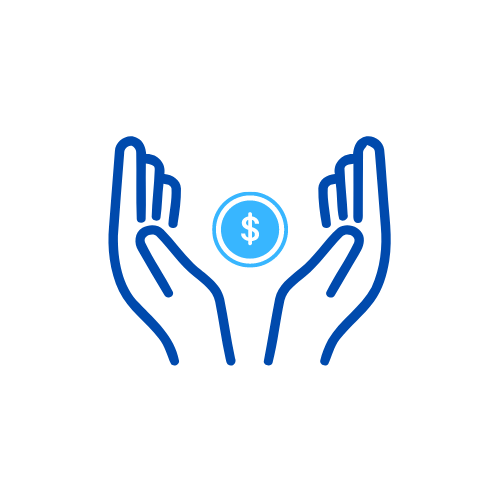How To Link BPI To GCash
In the contemporary digital era, the fusion of conventional banking with advanced financial technology has transformed how we handle our finances. An exemplary illustration of this harmonious integration is linking your Bank of the Philippine Islands (BPI) account to GCash, a widely used mobile wallet in the Philippines. This collaboration provides users with a convenient and efficient method to access and transfer funds, settle bills, and engage in diverse financial transactions, all with just a few taps on their smartphones. We are discussing how to link BPI to cash.
Prerequisites for Linking BPI to GCash
To embark on this financial journey, you need to ensure you have the necessary prerequisites in place.
BPI Account Details Required
Before initiating the linking process, have your BPI account details on hand. This includes your account number, account name, and other relevant information.
GCash Account Setup
If you haven’t established your GCash account, take this opportunity to do so. Download the GCash app, complete the registration process, and ensure that your account is activated.
Read also: How To Become Shopee Affiliate
Step-by-step guide on how to link bpi to GCash
1. Open the BPI app and log into your account
Input your username and password, then click on the login button.
If you haven’t registered for an online account, click on Register Now, located below the login button.

2. Select an account.
If your online account is linked to multiple BPI accounts, choose the specific one from which you wish to transfer funds.
3. Press the Transfer button.
Once you’ve selected the account for the transfer, click on the Transfer option located below your account details.

4: Choose a bank.
Input the desired transfer amount.
Opt for “Transfer to Another Bank.”
From the drop-down menu, pick GCash.
5. Provide the account information.
Enter the account name and either the account number or the 11-digit mobile number of the GCash recipient. Optionally, include notes.
Alternatively, employ a QR code for the transfer. Click on Upload QR, scan, or import the code.
After providing all the details, proceed by clicking Next.

6. Verify the information.
Review the transaction summary for accuracy. Ensure all entered details are correct.
Read and agree to the terms and conditions by clicking the box below. Tap Confirm to proceed.

7: Input the one-time PIN.
A prompt verifying your mobile number will appear. If the number is accurate, click “Yes, send me the code.”
You will receive a one-time PIN (OTP) via SMS. Enter the code upon receipt and click Submit.

8: Make a note of the confirmation number.
Upon entering the OTP, a page displaying your transaction summary and confirming the success of your transfer will appear. Make a note of the confirmation number at the bottom, or consider taking a screenshot.

This document is commonly requested by online shops as proof of payment and can be useful in case you encounter any issues with your transaction.
Troubleshooting Tips
While the process is generally straightforward, users may encounter occasional issues. Here are some common problems and their solutions:
Common Issues Users May Encounter
- Invalid Account Details: Double-check your BPI account details for accuracy.
- Connection Issues: Ensure a stable internet connection during the linking process.
Solutions to Resolve Linking Problems
- Contact Customer Support: Reach out to GCash customer support for assistance.
- Check Account Status: Ensure your BPI account is active and in good standing.
Read also: How To Verify GCash Using Student ID 2023
Benefits of Linking BPI to GCash
Now that your accounts are successfully linked, let’s explore the benefits of this financial integration.
Seamless Fund Transfers
With BPI linked to GCash, transferring funds between accounts becomes a breeze. Say goodbye to lengthy processes and delays.
Convenience in Managing Finances
Experience the convenience of managing your finances on a single platform. View balances, track expenses, and pay bills effortlessly.
Enhanced Accessibility
Access your BPI funds through GCash anytime, anywhere. Whether you’re shopping online or paying for services, your finances are at your fingertips.
Security Measures
Security is paramount in the world of digital finance. Both BPI and GCash prioritize the safety of your transactions.
- Secure Connections: Use a secure and trusted network when accessing BPI or GCash.
- Regularly Update Passwords: Periodically update your passwords for both accounts to enhance security.
Read about: How To Pay NBI Thru GCash
Conclusion
In conclusion, mastering the process of linking your BPI account to GCash opens up a world of digital financial convenience. As we’ve navigated through the steps in this guide, the synergy between traditional banking with BPI and the innovative mobile wallet GCash becomes apparent. Seamlessly connecting these platforms empowers users to effortlessly manage their finances, conduct transactions, and explore the full spectrum of digital financial possibilities.
FAQs
Can I link multiple BPI accounts to a single GCash account?
Yes, you can link multiple BPI accounts to your GCash. During the linking process, choose the specific BPI account you want to connect with your GCash wallet.
Is there a fee for linking my BPI account to GCash?
No, there is typically no charge for linking your BPI account to GCash. However, it’s advisable to check for any updates on fees or charges from both BPI and GCash.
What information do I need to link my BPI account to GCash?
To link your BPI account to GCash, you’ll need your BPI account details, including the account name, account number, and the 11-digit mobile number associated with your GCash account.
Can I unlink my BPI account from GCash if needed?
Yes, you can unlink your BPI account from GCash. Navigate to the settings or linked accounts section in either the BPI or GCash app to manage linked accounts and unlink them as necessary.
What do I do if I encounter issues during the linking process?
If you face any difficulties while linking your BPI account to GCash, check for the accuracy of the information entered. If issues persist, contact customer support at both BPI and GCash for assistance.
- How To Convert Sodexo To GCash - June 3, 2024
- How to Track Shopee Orders - February 1, 2024
- How to Activate Globe SIM - January 24, 2024