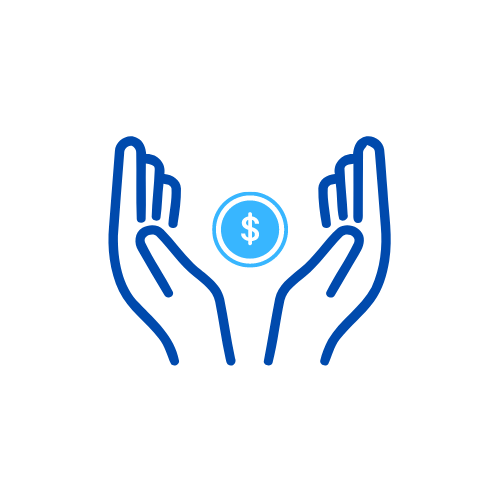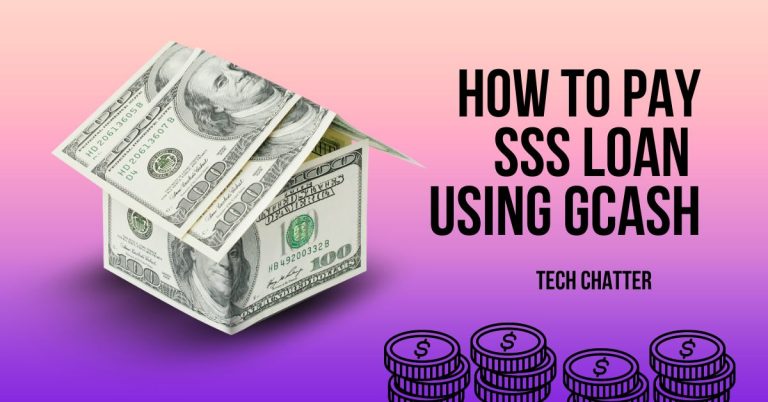GCash QR Code Creator: Simple and Swift Payment Solutions
The GCash QR Code Generator is a super helpful tool for making payments and transactions. It’s simple to use, and it lets you create GCash QR codes quickly. These QR codes make it super easy to do quick and convenient transactions, whether you’re paying someone or getting money.
In this article, we’ll talk about what a QR code is, how it does its thing, and how you can easily make and use it for your money stuff.
What is a GCash QR Code?
A GCash QR code is like a special barcode with information about your GCash account. You can use a smartphone or a QR code reader to scan it and start a payment or send money. You can make the QR code on the GCash app or website.
How GCash QR Code Works: A Simple Explanation
To use a QR code and make a transaction, you have to have the GCash app on your phone. Here’s what you do:
- The store or person you’re paying will show their QR code. It could be on paper, their phone, or their tablet.
- Open your GCash app on your phone and press the “Scan QR” button.
- Use your phone’s camera to scan the QR code that the store or person is showing.
- The GCash app will then tell you about the transaction, like how much money you need to pay or transfer.
- Check the details and say, “Yes, it looks good!” to confirm the transaction.
The payment or transfer is done, and your phone will show a message saying it’s all good.
Read this: How To Convert Globe Load To GCash
How to Generate a GCash QR Code
Making your QR code is super simple, and you don’t need any fancy skills. But if you want to get money using QR codes, you have to be a verified GCash user.

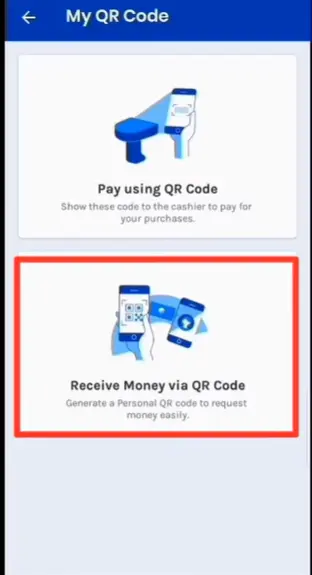
Making a QR code is a breeze and won’t take long. Follow these steps:
- Open the GCash app on your phone.
- Click the “More” button at the bottom right.
- Tap on “QR Code Generator.”
- Type in the amount you want to get paid or transferred. You can also add a note or reference number.
- Click the “Generate QR Code” button.
Your QR code will show up on your phone. Save it or send it to the person who needs to pay or transfer money to you.
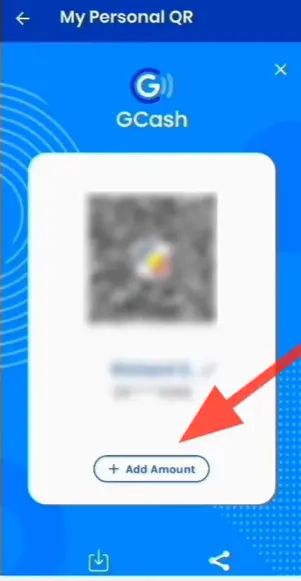

Only the GCash app can read the QR code you made. To send money with it, open the GCash app, choose “Send Money,” then pick “Send via QR.” Now, scan or upload the QR code, and you’re good to go!

Easy Fixes for GCash QR Code Generator Issues
If you’re having trouble making a QR code, try these simple fixes:
- Make sure your internet is working fine.
- Double-check if you put in the right details for the QR code.
- See if you have enough money in your GCash account for what you’re doing.
- If it’s still not working, try restarting the GCash app or clearing its memory.
- Reach out to the GCash support team if you need more help.
Read this: How to Pasaload in Smart
FAQs
Is the GCash QR Code Accepted Everywhere for Payments?
Yes, if the store has a QR code reader or a phone with the GCash app, you’re good to go. Lots of shops in the Philippines, especially smaller ones, take GCash for payments.
Is it possible to send money to any GCash user using a QR code?
Yes! With GCash QR codes, sending money to any GCash user is super easy. Just scan their code, enter the amount, and hit send. It’s quick, simple, and hassle-free!
Is it safe to use a GCash QR code for transactions?
Yes! GCash makes sure your information stays safe by using strong servers and encryption. But it’s smart to keep your phone safe too—use a strong password or your fingerprint so no one can get into your GCash account without permission.
Do I have to pay any fees when using a GCash QR code for transactions?
No worries! Using a QR code to buy stuff or send money to another GCash user is free. But watch out for charges if you take out cash from an ATM or send money to a bank. For the latest information on fees, check with GCash.
Conclusion
Using GCash’s QR code maker lets you pay for things and send money using your phone. Just a few taps and you’re done—no need for cash or credit cards.
Whether you’re a business owner or a regular person, having a GCash QR code makes your transactions quick and easy. The QR code maker is a great tool to have for smooth transactions, so give it a try!
- Medtech Salary in the Philippines: A Comprehensive Guide for 2024 - October 5, 2024
- Mechanical Engineer Salary in the Philippines: A Comprehensive Guide to Earnings in 2024 - October 4, 2024
- New Globe SIM Registration Online: A Complete Guide - September 26, 2024